စိတ္ျကိုက္ကူးေဒတာ(100GB+) 10000က်ပ္
Civil နဲ့ပတ္သတ္တဲ့Data world အစီအစဥ္။
Civil နဲ့ပတ္သတ္တဲ့ tutorial ေတြ software ေတြ
စုစုေပါင္း 100GB ေက်ာ္ပါမယ္၊၊
100GBဆို 100,000 MBပါ၊၊
DOWNLOADဆြဲရင္
1MB ကို6က်ပ္နဲ့တြက္ရင္ 6သိန္းက်မယ္
1MB ကို1က်ပ္နဲ့တြက္ရင္ တစ္သိန္းက်မယ္၊၊
ဒါက100GBကိုတြက္ျပတာပါ အဲ့ထက္ပိုပါတယ္၊၊
ဒီ100gp ကို ကိုယ့္Hard disk သို႕မဟုတ္ laptop နဲ့ လာကူးပါ၊၊
အင္တာနက္ေပၚက free ျဖန္႕ထားတဲ့ ျမန္မာ tutorials ေတြ
နဲ႕ အျပင္ေခြဆိုင္မွာ၀ယ္ရင္ ပိုက္ဆံ ၅၀၀၀၀ ေလာက္ကုန္နုိင္တဲ့
ေဒတာေတြစုထားေပးပါတယ္။
မိမိလိုခ်င္တဲ့ ေဒတာေတြရွိရင္လည္း ေတာင္းဆိုနိုင္ပါတယ္။
ေဒတာေတြက အျမဲ update လုပ္ျပီးစုေနမွာျဖစ္ပါတယ္။
ပထမတစ္ခါလာကူးရင္ 100gpေက်ာ္ကို ၁၀၀၀၀ က်ပ္က်မွာျဖစ္ျပီး ေနာက္ထပ္ update ေဒတာေတြရလို႕ လာကူးခ်င္ရင္ ၅၀၀၀ က်ပ္ပဲ ထက္ေပးရပါ့မယ္။ ေက်ာင္းသားေတြအတြက္ကေတာ့ ဘယ္ခ်ိန္ကူးကူး
၅၀၀၀ က်ပ္ပါ ။ စိတ္၀င္စားျပီးလာကူးရင္ကိုပဲ ေက်းဇူးတင္ေနပါျပီ :)။
ေလာေလာဆယ္ရန္ကုန္အတြက္ပဲလုပ္နုိင္ပါေသးတယ္။
နယ္ေတြအတြက္ ၾကိဳးစားျပီး အစီအစဥ္ဆြဲေပးပါ့မယ္။
ကၽြန္ေတာ္နယ္ေတြမွာsite engineer လုပ္တဲ့အခ်ိန္ စက္ထဲမွာ ေဒတာအစံုထည္႕ထားေလ့ရွိပါတယ္
သူမ်ားေတြသင္တန္းတက္တဲ့အခ်ိန္ကိုယ္ကေတာ့ လက္ေတာ့ေလးတစ္လံုးနဲ႕ tutorials ေတြ
ၾကည္႕ျပီးေလ့က်င့္ေနခဲ့တာေပါ့ ။ အင္တာနက္လိုင္းကလည္း မေကာင္းဘူးဆိုရင္ ကုိယ့္ဆီမွာ ေဒတာေတြ
အကုန္ရွိေနတာပိုေကာင္းပါတယ္ ။ ရန္ကုန္မွာပဲေနေန နယ္မွာပဲေနေန ေလ့လာေနဖို႕ပဲလိုပါတယ္ ။
လက္လွမ္းမိသေလာက္ အခ်ိန္ေတြကို မွ်မွ်တတ အၾကိဳးရွိရွိ အသံုးခ်က်ပါ ။
ေဒတာကူးခ်င္ရင္
ဖုန္း 09760840106 ကိုဆက္သြယ္နိုင္ပါတယ္။
call
AutoCAD
V001 Autocad Structure Detailing 2015
V002-1 Autocad Training with autoCAD FILES
V002-2 AutoCAD 2018 Essential Training WITH Exercice Files
V002-3 AutoCAD 2017 Essential Training WITH Exercice Files
Etabs and safe
V003 Safe V12 Video
V006-1 Etabs 2013
V006-2 Etabs 2016
SketchUp
V004-2 SketchUp 2017 Essential Training with Exercise Files
V004-3 SketchUp Pungins
V004-5 Sketchup for interior designers floor pl4n
v004-6 SketchUp Vray 3.4 for sketchup 2017 Tutorial- Modern Office Render with Vray 3.4
V004-SketchUp 3d Rendering with Vray 3.2 for SketchUp and Rhino 5
TEKLA VIDEO
V005-1 TEKLA Startup
V005-2 TEKLA Structures Basic Training Tutorials
V005-3 Tekla Trainning Videos
Revit Structure and Revit.Architecture
V008-1 Revit Structure 2015 with Working Files
V008-2 Revit Structure 2017 with Working Files
V009 Revit.Architecture.2015 Training with Exercise Files
V009-2 Revit Architecture 2016 with Exercise Files
V009-3 Revit.Architecture.2017 Training with Exercise Files
Navisworks
V012-1 Navisworks Essential Training with Ex_Files
V012-2 Navisworks 2015 Essential Training with Exercise_Files_Navisworks
LUMION
V013 LUMION TRAINING 4
Autodesk Revit 2017 for Architecture And Structure
Revit.Architecture.2017 Training with Exercise Files
01. Introduction
01_01-Welcome
01_02-Using the exercise files.
01_03-Preparing for a certification exam
02. Core Concepts
02_01-Introducing building information modeling BIM
02_02-Working in one model with many views
02_03-Understanding Revit element hierarchy
03. Getting Comfortable with the Revit Environment
03_01-Comparing versions of Revit
03_02-Using the Recent Files screen and application menu
03_03-Using the ribbon and QAT
03_04-Understanding context ribbons
03_05-Using the Properties palette
03_06-Using the Project Browser
03_07-Moving and stacking palettes
03_08-Using keyboard shortcuts in Revit
03_09-Navigating views zoom, pan, and rotate
03_10-Selecting objects
03_11-Understanding selection toggles
03_12-Accessing Revit options
04. Starting a Project
04_01-Creating a new project from a template
04_02-Accessing a multiuser projects using Workshare
04_03-Creating and configuring a new project
04_04-Adding levels
04_05-Adding grids
04_06-Refining a layout with temporary dimensions
04_07-Adding columns
05. Modeling Basics
05_01-Adding walls
05_02-Wall properties and types
05_03-Using snaps
05_04-Locating walls
05_05-Using the Modify tools
05_06-Adding doors and windows
05_07-Adding plumbing fixtures and other components
05_08-Using Autodesk Seek
05_09-Wall joins
05_10-Using constraints
06. Links, Imports, and Groups
06_01-Linking AutoCAD DWG files
06_02-Creating topography from a DWG link
06_03-Understanding CAD inserts
06_04-Import tips
06_05-Creating groups
06_06-Mirroring groups to creat a layout
06_07-Creating Revit links
06_08-Rotating and aligning a Revit link
06_09-Establishing shared coordinates
06_10-Managing links
06_11-Understanding file formats
07. SketchBased Modeling Components
07_01-Creating floors
07_02-Creating footprint roofs
07_03-Working with ceilings
07_04-Creating extrusion roofs
07_05-Attaching walls to roofs
07_06-Using the shape editing tools to create a flat roof
07_07-Working with slope arrows
07_08-Adding openings
08. Stairs
08_01-Working with stairs
08_02-Adding railings to stairs
08_03-Working with componentbased stairs
08_04-Adding extensions to railings
09. Complex Walls
09_01-Creating a custom basic wall type
09_02-Understanding stacked walls
09_03-Adding curtain walls
09_04-Adding curtain grids, mullions, and panels
09_05-Creating wall sweeps and reveals
09_06-Model lines
10. Visibility and Graphic Controls
10_01-Using object styles
10_02-Working with visibility and graphic overrides
10_03-Using view templates
10_04-Hiding and isolating objects in a model
10_05-Understanding view extents and crop regions
10_06-Understanding view range
10_07-Displaying objects above and below in plan views
10_08-Using the Linework tool
10_09-Using cutaway views
10_10-Using graphical display options
11. Rooms
11_01-Adding rooms
11_02-Controlling room numbering
11_03-Understanding room bounding elements
12. Schedules and Tags
12_01-Understanding tags
12_02-Adding schedule views
12_03-Modifying schedule views
12_04-Creating a key schedule
12_05-Using images in schedules
13. Annotation and Details
13_01-Adding text
13_02-Adding dimensions
13_03-Adding symbols
13_04-Adding legend views
13_05-Creating a detail callout
13_06-Adding detail components
13_07-Using arrays to parametrically duplicate objects
13_08-Adding filled and masking regions
14. The Basics of Families
14_01-Understanding families
14_02-Creating a new family from a template
14_03-Using reference planes, parameters, and constraints
14_04-Adding solid geometry
14_05-Cutting holes using void geometry
14_06-Adding blends
14_07-Completing the family
15. Sheets, Plotting Publishing
15_01-Working with sheets
15_02-Working with placeholder sheets
15_03-Aligning views with a guide grid
15_04-Exporting to AutoCAD
15_05-Plotting and creating a PDF
16. Conclusion
16_01-Next steps
///////////////////////////////////////////////////////////
For Structure
01. Introduction
01_01-Welcome
01_02-Using the exercise files
02. Setting Up the Project
02_01-Linking architecture
02_02-Creating levels
02_03-Copy monitor
02_04-Setting up structural views
03. Grids and Columns
03_01-Adding grids to the model
03_02-Adding steel columns to the model
03_03-Creating column offsets
03_04-Creating a column schedule
04. Foundations
04_01-Adding foundation walls
04_02-Adding wall footings
04_03-Adding piers and pilasters
04_04-Adding isolated footings
04_05-Creating a CMU elevator shaft
04_06-Shaft openings
04_07-Foundation slabs
04_08-Adding step footings
04_09-Tagging a step footing
04_10-Adding a step footing family
04_11-Retaining walls and footings
05. Steel Framing
05_01-Adding perimeter beams
05_02-Adding beam systems
05_03-Modifying beam systems
05_04-Copy Paste Aligned
05_05-Altering beam elevations
05_06-Adding joist systems
05_07-Tagging framing
06. Floors and Slabs
06_01-Creating a slab on grade
06_02-Adding a concrete floor with steel decking
06_03-Cantelivering slab edges
06_04-Creating thickened slabs
06_05-Creating slab depressions
07. Reinforcing
07_01-Parallel to face
07_02-Perpendicular to face
07_03-Sketching rebar
07_04-Area reinforcing
07_05-View Settings
08. Steel Brace Frames
08_01-Adding a brace frame elevation
08_02-Adding a brace frame
08_03-Modifying plan view symbology
08_04-Adding brace frame gussets
08_05-Creating a brace frame sheet
09. Stairs, Ramps, and Slopes
09_01-Adding C shapes to floor stringers
09_02-Creating stairs
09_03-Creating ramps
09_04-Sloping slabs
09_05-Sloping framing
09_06-Pitching floors to structure
10. Detailing and Annotating
10_01-Sections and callouts
10_02-Coping
10_03-Adding detail components
10_04-Inserting AutoCAD
10_05-Adding text
10_06-Adding dimensions
11. Schedules and Tagging
11_01-Footing schedules
11_02-Pier schedules
11_03-Creating a pier and footing tags
12. Trusses
12_01-Adding Howe trusses
12_02-Attaching trusses to roofs
12_03-Changing truss materials
12_04-Editingthe truss bottom chord
12_05-Detailing trusses
13. Project Management
13_01-Phasing
13_02-Keynoting
13_03-Revisions
13_04-Plotting
13_05-File sharing
14. Conclusion
14_01-Next steps
///////////////////////////
AutoCAD structural detailing 2015 tutorials
//////Title//////
1 ASD Tutorail, Axis, Grid Line definition, Modify
2 ASD Tutorail, Ground Beam section drawing
3 ASD Tutorail, Column section drawing
4 ASD Tutorail, Foundation
5 ASD Tutorail, Slab
6 ASD Tutorail, wall
7 ASD Tutorail, Slab Openning
8 ASD Tutorial, Wall Openning, Door Openning
9 ASD Tutorial, Story height edition
10 ASD Tutorial, Stair
11 ASD Tutorial, Openning Slab for stair
12 ASD Tutorial, Insert Copy Story
13 ASD Tutorial, Plan, Ground, Elevation, Section, Detail, 3D Plan
14 ASD Tutorail, Detail Plane view
15 ASD Tutorial, Foundation detailing
16 ASD Tutorial, Elevation plan detail
17 ASD Tutorial, Section detail
ASD 2015, How to save AutoCAD ASD to PDF file
ASD 2015, Reinforcement drawing turtorails, Drawing Beam Reinforcement 1
ASD 2015, Reinforcement drawing turtorails, Drawing Beam Reinforcement 2
ASD 2015, Reinforcement drawing turtorails, Drawing Beam Reinforcement 3
ASD 2015, Reinforcement drawing turtorails, Reinforcement Description Styles distrubution
ASD 2015, Reinforcement drawing turtorails, Set Dimension and Graphic Elements Style
ASD 2015, Spread Foundation Reinforcement drawing turtorails, Set Dimension and Graphic Elements Sty
---AutoCAD Structural Detailing 2015, RC beam, Reinforcement and stirrup
**************************************************************1 ASD Tutorail, Axis, Grid Line definition, Modify
2 ASD Tutorail, Ground Beam section drawing
3 ASD Tutorail, Column section drawing
4 ASD Tutorail, Foundation
5 ASD Tutorail, Slab
6 ASD Tutorail, wall
7 ASD Tutorail, Slab Openning
8 ASD Tutorial, Wall Openning, Door Openning
9 ASD Tutorial, Story height edition
10 ASD Tutorial, Stair
11 ASD Tutorial, Openning Slab for stair
12 ASD Tutorial, Insert Copy Story
13 ASD Tutorial, Plan, Ground, Elevation, Section, Detail, 3D Plan
14 ASD Tutorail, Detail Plane view
15 ASD Tutorial, Foundation detailing
16 ASD Tutorial, Elevation plan detail
17 ASD Tutorial, Section detail
ASD 2015, How to save AutoCAD ASD to PDF file
ASD 2015, Reinforcement drawing turtorails, Drawing Beam Reinforcement 1
ASD 2015, Reinforcement drawing turtorails, Drawing Beam Reinforcement 2
ASD 2015, Reinforcement drawing turtorails, Drawing Beam Reinforcement 3
ASD 2015, Reinforcement drawing turtorails, Reinforcement Description Styles distrubution
ASD 2015, Reinforcement drawing turtorails, Set Dimension and Graphic Elements Style
ASD 2015, Spread Foundation Reinforcement drawing turtorails, Set Dimension and Graphic Elements Sty
---AutoCAD Structural Detailing 2015, RC beam, Reinforcement and stirrup
AutoCAD 2011,2017,2018 tutorial
For 2018
001 Welcome
002 What you should know before watching this course
003 Using the exercise files
004 Exploring the user interface
005 Using the ribbon
006 Changing workspaces
007 Using the status bar
008 Using the drawing tabs
009 Using the navigation bar
010 Using the ViewCube
011 The shortcut menu
012 File navigation dialog boxes
013 Drafting Settings dialog box
014 Quick Access Toolbar (QAT)
015 Opening, saving, and closing files
016 Setting drawing units
017 Converting drawing units
018 Editing and managing options
019 Using template files–DWT
020 Using Zoom commands
021 Using pan
022 Using the mouse
023 Using the ViewCube
024 Using the navigation bar
025 Model and layout
026 Saving and restoring views
027 Lines
028 Circles
029 Arcs
030 Ellipses
031 Polylines and splines
032 Rectangles and polygons
033 Points and donuts
034 Selecting objects
035 Using Move and Copy
036 Using Scale and Rotate
037 Creating and using arrays
038 Using Offset and Mirror
039 Using Trim and Extend
040 Using Stretch and Lengthen
041 Using Break and Join
042 Using grips and grip editing
043 Using boundaries
044 Using Fillet and Chamfer
045 Using Divide and Measure
046 Editing Polylines and Splines
047 Using off-screen selection
048 Using linetype gap selection
049 Using Grid and Snap
050 Working with coordinates
051 Using Polar Tracking
052 Using Dynamic Input
053 Using object snaps
054 Using object-snap tracking
055 Using ISODRAFT with isometric drawings
056 Using the Hatch command
057 Using the Gradient command
058 Editing hatches and gradients
059 Working with text styles
060 Single-line text
061 Multiline Text (MTEXT)
062 Aligning text
063 Framing text in a title block
064 Settings for changing text to MTEXT
065 Selecting text objects
066 Justification
067 Numbered and lettered list formatting
068 Uniform line spacing
069 Working with dimension styles
070 Using dimensions
071 Editing dimensions and dimension overrides
072 Breaking dimensions
073 Spacing dimensions
074 Continue dimensions
075 Baseline dimensions
076 Automatic dimensioning
077 Using multileaders
078 Working with object properties
079 Changing the linetype scale
080 Using Hide and Isolate
081 New layers and the layer dropdown menu
082 Using the layer tools
083 Other layer tools
084 Grouping objects
085 Creating and using blocks
086 Redefining block definitions
087 Using the Explode command
088 Creating a simple dynamic block
089 Using WBLOCK
090 Accessing external blocks from the Internet
091 Working with attribute definitions
092 Creating a block with attributes
093 Working with table styles
094 Designing a table
095 Adding fields to a table
096 Working with XREFs
097 Attaching and overlaying XREFs
098 Clipping XREFs
099 Editing XREFs
100 Editing XREFs in place
101 Unnamed drawings
102 Updating reference paths
103 Missing reference files
104 Changing path type
105 Finding and replacing reference files
106 Renaming unloaded references
107 Creating a layout and adding a viewport
108 Locking viewports
109 Freezing viewport layers
110 Adding a title block - Part 1
111 Adding a title block - Part 2
112 Using annotative text styles
113 Using annotative dimensions
114 Using revision clouds
115 Page setups
116 Plotting from Model and Layout tabs
117 Packaging with eTransmit
118 Batch plotting
119 Outputting to different file formats
120 Sharing design views from AutoCAD
121 Setting a PDF layer
122 Using the PDFIMPORT command
123 SHX text recognition with the PDFSHXTEXT command
124 Using the PDFATTACH command
125 High-resolution monitor support in AutoCAD
126 Improved DWG save performance
127 3D DWG file performance in AutoCAD
128 Enhanced 2D display performance
129 Next steps
///////////////////////////
Sub Title 1 for 2011
autoCAD Installion
01-AutoCAD 2011 Install
02-Cracking AutoCAD 2011
Sub Title 2
1 Started Learning Image
2 Started Autocad
3 Ucs
4 Toolbar Learning
5 Drawing Method
6 Drawing Method
7 Drawing Method
8 Line
9 Rectangel
10 Circle
11 Polygon
12 Drafting Setting
13 Arc & Ellip
14 Hatch
15 Slection
16 Copy & Move
17 Array & Rotate & Offset
18 Mirror & Lenthen
19 Fillet & Divide
20 Layer 01
21 Layer 02
22 Layer03
23 Dimension
24 2D Plan 01
25 2D Plan 02
26 Extrude
27 Substraction
28 Union
29 Slice
30 Modeling Tool
31 Revolve
32 Rule Mesh & Egde Mesh & 3dface
33 Print 01
Sub Title 3
1 Ground Floor01
2 Stair & Handray
3 Spiral 01
4 Double Stair
5 Iron Door
6 First Floor01
7 Verandah01
8 Verandah02
9 Verandah03
10 Front Putlone
11 First Floor
12 First Floor
13Second Floor
14 Stair House
15 Roof 01
16 Roof 02
17 Roof 03
18 Final 01
**************************************************************
Safe V12 tutorial
**************************************************************
SketchUp tutorial
SketchUp 2017 Essential Training with Exercise Files
001 Welcome
002 How to use the exercise files
003 SketchUp Make vs. SketchUp Pro
004 Differences between the Windows and Mac platforms
005 Interface basics for Windows
006 Interface basics for the Mac
007 Navigate in SketchUp
008 Walk around in SketchUp
009 Create camera views
010 Shade faces and edges
011 Create shadows and fog
012 Create multiple views using scenes
013 Configure toolbars and trays - Windows
014 Configure toolbars - Mac
015 Select and move objects
016 Scale and rotate objects
017 Manipulate faces and edges
018 Advanced selection tools
019 Line tool fundamentals
020 3D drawing with the Line tool
021 Use the Rectangle tool
022 Create rotated rectangles
023 Push and pull faces in 3D
024 Use the Eraser tool
025 Create outlines with Offset
026 Draw curved and freehand shapes
027 Create circles and polygons
028 Soften and smooth edges
029 Use the Follow Me tool
030 Create 3D text
031 Use the Tape Measure tool
032 Use the Protractor tool
033 Create labels with the Text tool
034 Dimensioning
035 Create cutaways using section planes
036 Group objects
037 Work with layers
038 Use the Outliner and Entity Info
039 The Component window
040 Create components
041 Use the 3D Warehouse
042 Use the Component Options window
043 Use the Interact tool
044 Apply materials
045 Edit materials
046 Create materials
047 Map textures interactively
048 Map curved objects
049 Projection maps on curved objects
050 Create a floor plan using bitmaps
051 Draw a structure from a floor plan
052 Apply materials on a Mac
053 Edit materials on a Mac
054 Create materials on a Mac
055 Map textures on a Mac
056 Map curved objects on a Mac
057 Projection maps on a Mac
058 Create a floor plan on a Mac
059 Draw from a floor plan on a Mac
060 Apply styles
061 Edit and create styles
062 Export in 2D and 3D
063 Basic animation
064 Next steps
3d Rendering with Vray 3.2 for SketchUp and Rhino 5
01_01_Introduction to Vray for Sketchup and Rhino.mov
01_02_Layer Organization.mov
01_03_Setting up Front and Back Faces.mov
01_04_Materials in SketchUp.mov
01_05_Global Switches.mov
01_06_System Settings.mov
01_07_Camera and Environment Settings.mov
01_08_Image Sampler (Antialiasing) Settings.mov
01_09_DMC Sampler Settings.mov
01_10_Color Mapping.mov
01_11_Render Channels Settings.mov
01_12_Output Settings.mov
01_13_Indirect Illumination (GI) Settings .mov
01_14_Irradiance Map and Brute Force Settings.mov
02_01_Vray Sun Settings.mov
02_02_Vray Frame Buffer.mov
02_03_Exposure Color Correction.mov
02_04_Vray Dome Light.mov
02_05_Creating a Texture with an HDRI Image.mov
03_01_Adjusting HDRI Images in Photoshop.mov
03_02_The Relationship between Vray and Sketchup Materials.mov
03_03_Adjusting Reflection and Fresnel in the Vray Material Editor.mov
03_04_Reflection Glossiness Settings in Vray for Sketchup.mov
03_05_Adding a Bump Map to your Material.mov
03_06_Manipulating UVW Maps.mov
03_07_Glass and other Transparent Materials.mov
03_08_Vray Proxies.mov
03_09_Importing and Instancing Vray Proxies.mov
03_10_Vray Frame Buffer tools.mov
03_11_Bringing Rendered Channels into Photoshop.mov
03_12_Enhancing a Vray Render in Photoshop.mov
04_01_Global Switches in Rhino 5.mov
04_02_System Options in Rhino 5.mov
04_03_Camera and Environment Options in Rhino 5-HD Black Spectacles Videos.mov
04_04_Antialiasing and DMC Sampler and Color Mapping in Rhino 5.mov
04_05_Vray Frame Buffer Channels in Rhino 5.mov
04_06_Output Options for a Spherical Rendering in Rhino 5.mov
04_07_Indirect Illumination (GI) and Irradiance Map Options in Rhino 5.mov
04_08_Brute Force GI Settings in Rhino 5.mov
04_09_Light Cache Settings in Rhino 5.mov
04_10_Daylight System in Vray for Rhino 5.mov
04_11_Ambient Occlusion and Soft Shadows in Rhino 5.mov
04_12_Lens Shift Correction in Vray for Rhino 5.mov
04_13_Vray Dome and HDRI Images in Rhino 5.mov
05_01_Creating a Clear Glass Material-HD Black Spectacles Videos.mov
05_02_Creating Frosted and Colored Glass Materials-HD Black Spectacles Videos.mov
05_03_Creating and Assigning an Emissive Material-HD Black Spectacles Videos.mov
05_04_Saving and Loading Materials-HD Black Spectacles Videos.mov
05_05_UVW Mapping in Rhino 5-HD Black Spectacles Videos.mov
05_06_Vray Toon Material-HD Black Spectacles Videos.mov
05_07_Conclusion to Vray for Sketchup and Rhino.mov
***************************************************************
Tekla tutorial
***************************************************************
SimLab.Composer.v7 software
****************************************************************
EtAbs 2016
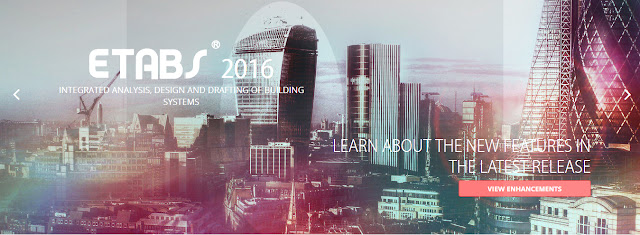
V006-1 Etabs 2013
ETABS - 01 An Overview- Watch & Learn
ETABS - 02 Introductory Tutorial Steel- Watch & Learn
ETABS - 03 Introductory Tutorial Concrete- Watch & Learn
ETABS - 04 Drawing Tools- Watch & Learn
ETABS - 05 Select Commands- Watch & Learn
ETABS - 06 CAD Import- Watch & Learn
ETABS - 07 Composite Columns- Watch & Learn
ETABS - 08 Wall Modeling- Watch & Learn
ETABS - 09 Shear Wall Design and Optimization- Watch & Learn
ETABS - 10 Steel Connection Design- Watch & Learn
ETABS - 11 Programming ETABS using the OAPI- Watch & Learn
ETABS - 12 Occupancy Loads using Shell Uniform Load Sets- Watch & Learn
ETABS - 13 Creating Reports- Watch & Learn
ETABS - 14 Buckling Factors- Watch & Learn
ETABS - 15 Time History Plots due to Walking Excitation- Watch & Learn
ETABS - 16 Composite Beam Design- Watch & Learn
ETABS - 17 Sequential Construction- Watch & Learn
ETABS - 18 Section Cuts- Watch & Learn
ETABS - 19 Synthetic Earthquake Generation- Watch & Learn
ETABS - 20 CSiXRevit- Watch & Learn
ETABS - 21 Webinar - An Introduction
V006-2 Etabs 2016
00.Introduction to Etabs2016
---E tabs modelling 2nd class 09-09-2016 Part 1 - YouTube
---ETABS 2016 online class practical example - YouTube
ETABS 2016 2 story Villa 03(Khmer)
ETABS 2016 2 story Villa 04(Khmer)
ETABS 2016 05 Industrial Steel Structure 01
---ETABS 2016 30 09 2016 08 55 48 online class
---Etabs Class room training - YouTube
---Etabs Loading and load combination Part 1
---Etabs Modelling , select option and loading class recording Part 6
---Etabs Modelling , select option and loading class recording Part 7 - YouTube
---Etabs Modelling Part 4 - YouTube
---Etabs Modelling Part 5 - YouTube
---Etabs online training miscellaneous Part 2 - YouTube
---Etabs training some extra things Part 1
New features in Etabs 2016 - Slab design
---New features in Etabs 2016 - Slab design
---Some More Details - YouTube
LUMION TRAINING 4


























0 comments:
Post a Comment